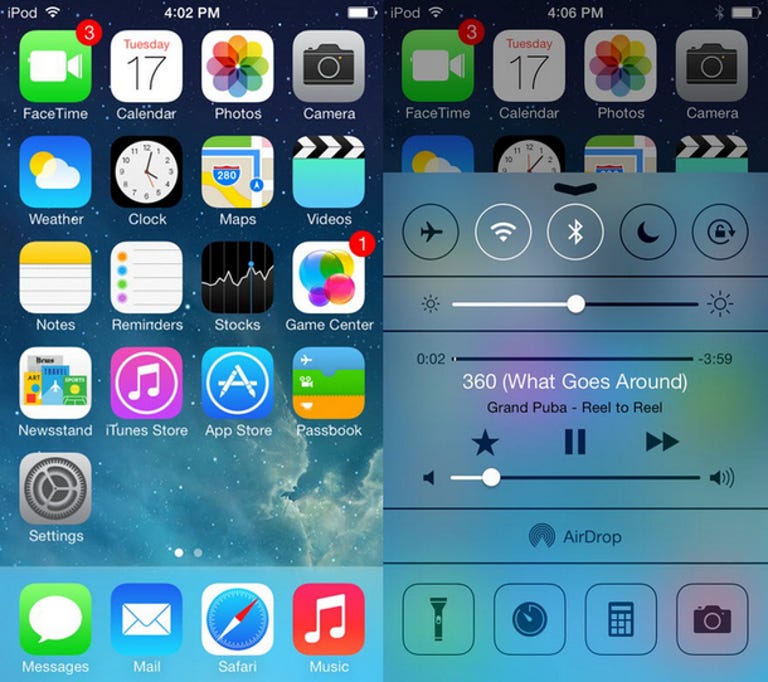Why You Can Trust CNET
Why You Can Trust CNET Apple iOS 7 review: Massive makeover makes iOS feel new again
For iOS 7 Apple redesigned nearly every nook and cranny of its operating system, and -- in the newly released iOS 7.1 -- fixes and minor new features smooth out the experience.
Editors' note: iOS 7.1 was released March 10, 2014 and comes with several interface enhancements and a few new features. If you just want to know about iOS 7.1, read our breakdown of iOS 7.1 over at CNET News. But to see the new features alongside those introduced in iOS 7 and what they mean, I've incorporated the changes from the update into this review.
The Good
The Bad
The Bottom Line
With an interface that's remained more or less static since 2007, Apple needed to go big. With iOS 7, it did. Apple's iOS 7 gave the mobile operating system a radical new look as well as some first-for-Apple features for iPhone and iPad fans, like quick-access system controls and notifications, automatic app updates, Apple's AirDrop file-sharing system, and the excellent
The visual overhaul is a clean sweep that changes absolutely everything, from the typography and color schemes to multitasking and the typical icon and button shape across the entire platform. And we mean the whole thing -- from the Safari browser to the photo app, and even the design of the system settings screens.
While there are a few notable new features in iOS 7, the revamped interface is by far the most deeply felt and most profoundly changed of the batch. Apple's other new features do little to innovate beyond what competitors already have done, but make many everyday smartphone actions easier, and -- once people get used to the new look -- should breathe new life into a once-"stale" OS.
With the release of iOS 7.1 on March 10, 2014, Apple fixed several bugs from the initial release and added a few new features including Siri enhancements, auto HDR mode on the iPhone 5S, an easily accessible list view in the calendar, and more. I've added the info to the appropriate sections in this review.
Design
By far, the most notable change to iOS 7 is the overall look. Gone are the skeuomorphic interface elements that make icons and apps look like leather or paper or felt. Gone, too, are the 3D bubble-shaped icon effects. Flat graphics and a dappled, pastel color scheme bring an elegant look. New zooming animations feel sleek as you open and close apps. When you move your phone or tablet, 3D parallax effects make your wallpaper appear some distance behind the icons. The design takes some getting used to, and not everyone will agree, but I like it. It makes my iPhone feel new and -- like a new wristwatch -- makes me want to keep looking at it.
One thing to note is that some people have complained that the new interface zooming features make you feel dizzy. I haven't experienced it, but it's easy to turn off. Just go in to Settings > General > Accessibility, then scroll down to the Reduce Motion list item, and flip the switch. This will replace the zooming effects with a smooth dissolve animation comparable to the way that iOS 6 worked.
Also new for iOS, circles enter the design language, along with visuals that look nearly transparent, like a pane of glass. There's not much in the way of customization or themes, but your passcode and phone dialing screens take on the color of your background, which successfully ties the look together. The most important part of any deep design work is that it feels smooth and connected from screen to screen, and after some time spent with iOS 7, I do think it delivers an elegant overall experience.
One word of warning is that the overall look is completely different across the board, from the core Apple apps to more minor interface elements, and some will probably find the changes jarring at first. The important thing to note is that even though it looks completely different, it's still easy to pick up and use right away because the core functionality is largely the same. In other words, browsing in Safari is as easy as ever, but it looks a little different, and there are now extra tools on hand for sharing via AirDrop, and a smooth, tablike browsing interface.
Control Center and notifications
One of the few actually new features to come to iOS is the Control Center, which finally (finally!) puts your most-used settings front and center and is available from any screen. In iOS 7, you can swipe up from the bottom of the display to bring up quick-access tools, such as Wi-Fi and Bluetooth access, brightness, Airplane mode, and music controls.
Control Center also integrates a small flashlight tool, signaling the death of so many third-party flashlight apps, but you also have quick access to setting an alarm or opening the calculator or camera.
In the Notifications pull-down menu, three tabs show you all your alerts, the calls and messages you've missed, and a new "today" pane that tracks what you have scheduled for the day. It's a small but useful expansion of the current notifications pull-down. One thing I noticed that is a little annoying is that notifications take up more space, so you'll need to scroll to see everything, whereas before you might have been able to read all your notifications at a glance. It's not a big deal, but it's a casualty of the design scheme that favors open space over jamming as much as possible onto one screen.
Safari browser
In addition to iOS 7's Safari overhaul, the biggest change to the browser is a unified search and URL field. The fact that past versions kept the two separate for some time was a usability thorn in our side. The long overdue update that combines them into one is therefore both gratifying and enraging, since it was such a small tweak that every other mobile OS (and desktop Web browser) has been taking advantage of for years.
There's more flexibility with open browser windows as well. Instead of swiping left and right to view open windows, they now preview as vertically scrolling rectangular cards (think Cover Flow from Mac OS X) and look similar to what we've seen on some Android phones. You're no longer limited to just eight, and you can swipe them away to the side to close them, just as with Android.
Scroll bars also disappear until you need them, a feature we've seen in many browsers before, and swiping left or right takes you back or forward a page, which is really useful -- until that moment you accidentally swipe away from the window you wanted to be on.
To note a few other useful additions: a new filter sorts out links from people you follow on Twitter, and makes it easy to retweet them. You can now bring up the bookmark screen to see three tabs for your bookmarks, Reading List, and Twitter followers across the top. iOS automatically grabs the most recent tweets with associated links, and I think of it as a unique way to browse through who I follow on Twitter.
In the Reading List, you can now scroll from one story to the next simply by scrolling to the bottom of a story, then making one extra swipe to seamlessly move to the next one. These relatively small additions to Safari make the browser useful in more ways than before.
AirDrop
iPhone users will cheer the iOS 7 addition of AirDrop, a peer-to-peer file-sharing service that will support all versions of the iPhone 5, fourth-generation iPad, and iPad Mini. This is a feature that was already part of Mac OS X.
AirDrop works by creating local ad hoc networks among nearby users. So if you want to share a photo, you'll hit the share button, and automatically see others around you who are also on iOS 7 (and who have the feature turned on). From there you just tap a friend's picture and iOS 7 uses Wi-Fi and Bluetooth to send your photo (and the recipient can accept or decline). It also offers the option to make yourself invisible to nearby iOS 7 users from the Control Center.
Sharing files with people nearby is nothing new and is even a feature Samsung has pointed out in television commercials as a reason to get a Galaxy phone. iOS users will be happy to finally get a similar feature, and they won't even have to bump phones to make it work.
Camera and Photos apps
Apple did a lot of work reorganizing both the camera app and how images live in the photo app. The camera app surfaces all your shooting modes so you can swipe and then tap them to frame your shot, such as still, panorama, video, and a square, Instagram-like configuration. The app also offers a basic burst mode in which you touch and hold the main button to take continuous shots from which to pick the best one later.
A colorful button in the lower right will let you apply filters to the still or square shots. There are only nine filters to choose from, and you're not going to find any that are as drastic as what you see from third-party photo apps, but it's a nice way to quickly apply a filter.
In the Photos app, Apple drops the endless wall of photos from iOS 6 that you could only break out into albums. With iOS 7, Apple treats photos as moments in time organized around geotagged locations, not just chronology. This takes a cue from Apple's desktop iPhoto counterpart. What it means is that your photos are categorized by year in a dense mosaic. You can touch and hold the screen to zoom into a picture from the group, then drag your finger to preview other photos. It's a neat trick, but it's probably more practical to tap the year, then drill down to dates and locations if you're looking for something specific.
New Camera app features for the iPhone 5S
The Camera app has a couple of other new features that are exclusive to the iPhone 5S. Now, to get the best shot possible, the Camera app adjusts for white balance and exposure immediately upon launching the app. It also has a burst mode that takes 10 frames per second while you continue to press the button. And for action shots, there's a 120fps slow-motion camera, too.
New in iOS 7.1, iPhone 5S users can now use an automatic HDR feature. This smart HDR feature automatically detects the scene in front of you and turns on the HDR when needed.
iTunes Radio
Gunning for Pandora, Google Music, Spotify, Slacker Radio, and pretty much any other music service, Apple's new iTunes Radio expands the pre-existing iTunes with familiar features that include radio stations you can build around a favorite artist, and featured stations.
Of course, iTunes Radio will be tied to your Apple ID, so you can use it wherever you have iTunes installed. It's free and will be ad-free for iTunes Match users.
In version 7.1, iTunes Radio gets a little bit better with a search field at the top where you can create stations based on an artist or song. You could already do this by navigating to the My Stations section and touching the New button, but having it at the top of the main screen makes a lot more sense.
While there's not much new in terms of capabilities here that popular third-party streaming radio apps like Pandora or iHeartRadio don't already have, it's nice to have it included as part of the iOS. And as CNET's Jaymar Cabebe says in his full iTunes Radio review, Apple delivers a much better experience than those competing apps. For those keeping score, Android doesn't have a built-in streaming-radio feature, and Windows Phone was the first of the bunch with included streaming-radio features.
Siri matures
Apple's favorite digital voice assistant gained some more personality in iOS 7. In fact, "she" has a brand-new voice; several, if you count the different accents and male and female versions added in iOS 7.1. The male voice and other language choices clearly can answer all the same questions, but seem to sound a bit less robotic to me -- your experience may vary.
A new sound wave animation appears at the bottom of the screen when you speak, and Siri's results come up in full screen, not just as a tiny card. We did notice that Siri is a little faster to respond to search queries in iOS 7, but Google Search still holds the speed record for voice search response time.
Another tweak that's new to iOS 7.1 is that you can now control how much Siri hears. When iOS 7 launched, you could touch and hold the home button and ask your question, then Siri would detect when you stopped talking to automatically look for an answer. With 7.1, Siri looks for an answer once you let go of the Home button. This is a welcome change because often you might be a loud area and more than just your question would be picked up by the microphone. Hopefully giving you the control over what Siri hears will help her to find your answers faster.
By far the most substantial addition, and one that's truly useful, is that iOS 7's Siri can trigger actions on your phone's system settings, like playing a past voice mail, turning on Bluetooth, and increasing the brightness settings. Many voice assistants can't do this, so it's nice that Apple has increased Siri's capabilities this way. You can also now ask Siri to search Wikipedia and Twitter.
FaceTime audio
The days of abandoning FaceTime every time you want to make a straight audio (rather than video) call from your iOS device are coming to a close. High-quality calls over Wi-Fi complement video calls for those who would rather talk without racking up huge long-distance bills.
One thing I noticed in my testing was that you can go from a FaceTime audio call to FaceTime video call without hanging up. But once you're taking part in a FaceTime video call, you can't switch back to audio. It might be a minor point, but I think it should go both ways for flexibility.
Automatic updates
An enormously time-saving addition, especially for those with a lot of apps installed, are automatic app updates in iOS 7. You'll now be able to turn automatic updates on and never be bothered with the number indicator on the App Store icon again. Having a ton of apps, I really appreciate this feature, but it's bittersweet. While I don't like constantly looking at the updates notification, there are some apps that I want to see the new features of before I update. Unfortunately, there is no middle ground here; you can only have the feature always on or always off.
Multitasking
Apple may sneer at Microsoft, but it certainly likes its rivals' approaches to multitasking. Now, double-tapping the home screen brings up not just tiny thumbnail icons of your open apps, but also a tall preview (like a mini screenshot) of what you're looking at, comparable to what you see on a Windows Phone device. And borrowing from Android's recent app list layout, swiping the preview upward in iOS quits the app completely. Wherever the ideas came from, the new way of multitasking with full-page previews is definitely an upgrade, and being able to quickly quit an app without going into "jiggle mode" is a better experience.
One other useful multitasking feature is how iOS 7 handles switching between two apps. As an example, when working on something, I'll often need to switch back and forth between apps to paste from one into the other. From one app, I can double-tap the home button to bring up the list of currently suspended apps. From there I can switch to the app I want with a tap. When I go back, I can double-tap the home button again, and it automatically goes back to the previous app. This will make it much easier to work between two apps.
Apple Maps app
The Maps app was much-maligned when it was first released, but has come a long way since launch with more accurate mapping, locations, and turn-by-turn directions. Besides under-the-hood enhancements, there is not much new in the Maps app, but you will now be able to sync your bookmarked locations with your other devices for easy access.
Security on the iPhone 5S
An iPhone 5S-exclusive feature in iOS 7 is Touch ID, Apple's new iPhone security system. With an enhanced Home button scanning system, you'll now be able to skip the passcode step for unlocking your iPhone, and simply place your finger on the Home button for a fingerprint scan. Apple says this will also work for buying apps and music at the iTunes Store. You can program in several fingerprints (such as those of people in your family) so you can designate exactly who can access and use your iPhone.
Other additions and tweaks
Most of the newest additions are cosmetic but are still worthy of noting here. Voice Memos work almost exactly the same as previously, but you'll now see a sound wave when you record, and you can listen to previous recordings by scrolling downward. The Weather app has been updated to look more like the Yahoo Weather app (iOS Weather is powered by Yahoo), and you can now look at multiple cities on one screen. The Messages app also got a useful new minor feature, letting you swipe to the right to view time stamps for every message. There are a lot of smaller tweaks like these in iOS 7 that won't change how you use your iPhone, but will make day-to-day use easier.
Another new addition are enhanced CarPlay features that let you access your music, apps, messages, and calls from supported built-in dash computers. I'll update this review once I've seen the CarPlay features in action.
Update: One change I wasn't as happy about when iOS 7 launched had to do with the Calendar, but I later found out how to make it work. The Calendar app features the new layout that lets you zoom in on months and days, and it has a new color scheme to match up with the iOS 7 design aesthetic. But in iOS 6, it also had a day view that gave you a list of the day's appointments at the top so you could see them at a glance. When I looked at the new version initially, I couldn't find the list and thought you could only look at the full-day view, requiring that you scroll through the day to see your appointments. Fortunately, a reader pointed out to me you could still see the list, simply by touching the search magnifying glass at the top of the Calendar.
In iOS 7.1, Apple has moved the list view to a much more convenient location, letting you touch a button at the top to see your day's priorities in Month view. It's a small change, for sure, but I like that the company made the feature more easily accessible rather than hiding it in an unintuitive location.
Will my iOS device work with iOS 7?
The answer to this question is yes, probably. iOS 7 will run on the iPhone 4, 4S, 5, 5C, and 5S. It will not work on the iPhone 3GS. As for the iPad, iOS 7 will run on the iPad 2, the Mini, and the newer iPad, but not the original. iPod Touch users need the fourth or fifth generation of the device.
The larger question might be, "What features will work on my device?" Here is a chart that shows what will work on which device:
| iPhone 5S | iPhone 5/5C | iPhone 4S | iPhone 4 | iPod Touch (5th gen) | iPad 2 | iPad 3 | iPad 4 | iPad Mini | |
|---|---|---|---|---|---|---|---|---|---|
| iTunes Radio | X | X | X | X | X | X | X | X | X |
| Siri | X | X | X | n/a | X | n/a | X | X | X |
| AirDrop | X | X | n/a | n/a | X | n/a | n/a | X | X |
| Panorama camera mode | X | X | X | n/a | X | n/a | n/a | n/a | n/a |
| Filters in Camera app | X | X | n/a | n/a | X | X | n/a | n/a | n/a |
| Fingerprint scanner | X | n/a | n/a | n/a | n/a | n/a | n/a | n/a | n/a |
Conclusion
iOS 7 is the first major redesign of the OS since the first iPhone's release in 2007, signaling a shift to a more modern look that still stays true to Apple's sharp, clean aesthetic. It makes even an old iPhone feel new again and I like this daring step forward. It's compelling, calm, but also complicated when you first jump in.
Indeed, it took me some time to get used to a new way of doing things. Though most apps work the same way as before, others do not, and you'll have to scroll a lot more to see the same information on some screens. For some time, I imagine there will still be a contingent of diehards that will buck at the unfamiliar look. But give them more time, and I think they'll be won over.
For features, it's a different story. Outside of the long-awaited Control Center, you're not going to get many game-changing additions here, but the update will make a lot of your everyday actions easier. And that, along with the revamped design, makes iOS 7 well worth the download.