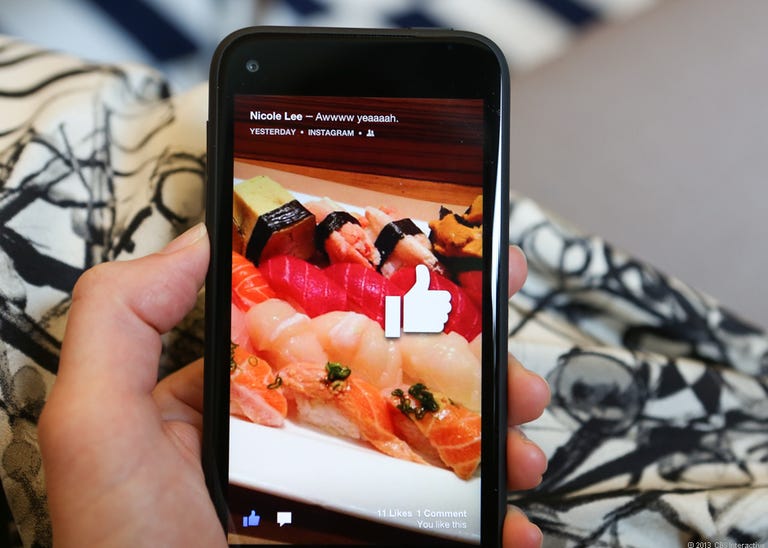Why You Can Trust CNET
Why You Can Trust CNET Facebook Home review: A promising 'Home' for the Facebook obsessed
What's the status on Facebook Home? This domineering app is determined to make you more social -- and it will if you let it.
Facebook Home for Android is an interesting, and odd, experiment from the big dog in social networking. On the one hand, the home-screen replacement software introduces some daring, even likable, ideas about how to interact with your friends on your phone -- and soon, on your tablet. On the other hand, Home is very much first-generation software that could use more time in the oven to become truly useful for Facebook fanatics.
The Good
The Bad
The Bottom Line
The software, which supplants your home screen interface with images and status updates from your friends' Facebook news feed, is niche at best. At worst, it's a hostile single-network takeover that commands you to place Facebook first and all other phone apps and tasks second. Thankfully, Facebook Home is completely optional and somewhat customizable, so you can keep your lock screen intact and access Android every other way.
Home may have limited appeal, but in pushing Facebook's mobile aspirations forward, the social network offers terrific chatting implementation, fun animation, and some rather elegant ways to navigate around.
Interface and navigation
It isn't a phone, it isn't an operating system, and it isn't a rebuilt version of Google's Android OS. What Facebook Home is, technically, anyway, is a collection of apps -- including Facebook and Facebook Chat -- that act as a single organism.
When you wake your phone, you see Cover Feed, a seemingly endless stream of friends' photos and updates from your news feed. Chat messages, icons, notifications, and other text overlays this full-screen photo backdrop. The photos auto-scroll, or you can flick to advance. To get a closer look at a friend's photo, press and hold the image.
Facebook distinguishes two kinds of images that get pulled into Cover Feed. There are friends' recently added pictures, which appear in full, living color, and there are the darkened cover photos, over which status updates float. I'm not a fan of the latter treatment; it makes images harder to see and can result in some pretty boring backdrops.
How often the images cycle and how clear they are depend on you and your data preferences. There are three refresh rate options in the settings menu. You'd hardly know that data capacity is tied to the image refresh rate, since the settings are cryptically labeled by high-, medium-, or low-resolution image quality.
Although I had my feed set to the highest refresh rate, I found that Facebook Home presented some items more than once, while there were stories on my news feed that I never saw.
No matter how often they refresh, Facebook built the Cover Feed screens to be highly interactive. From here, you'll be able to tap icons and images to Like them (you're rewarded with a giant "thumbs-up" animation), and read and leave comments.
Tapping your own icon at the bottom of the screen opens a mini onscreen navigation array that lets you go back to the previously opened app, launch messaging, or open your apps launcher. Navigation isn't tricky at all, and the software is extremely responsive. Still, there is a bit of a learning process as you work out how to gesture to get what you want.
When you wake your phone or tap to raise your profile picture at the bottom of the screen, Facebook Home will surface any notifications you have, right on top of Cover Feed. Double-tap on each one to open the message, or swipe it away to clear it. You can set Home not to mess with Android's typical pull-down notifications bar, so you'll still be able to see your notification badges up top and interact with alerts from there.
By default, Facebook Home disables the lock screen, so your social graph is the first thing you see when you turn on your phone. However, the Home settings (which you easily access from the Menu button) let you keep the lock screen engaged so that Cover Feed appears only after you've unlocked your phone.
Apps live in a launcher
Seeing images instead of your typical grid of apps and widgets is the toughest part of getting used to Facebook Home, but apps are still close by. You swipe up from the bottom of the screen to conjure the launcher, which is populated with app shortcuts and overlays the screen.
You can then add and delete shortcuts to your heart's delight, editing the full page of them already started for you, including essentials like the phone dialer, settings, maps, the browser, and the Google Play store.
Since the app launcher is a list of shortcuts only, you'll have to swipe over to the left to see a vertical list of all your installed apps. From there, adding apps to the shortcut launcher page is a simple long-press gesture.
Strangely, if you press the "more" button in the app tray, you're confusingly whisked to an unlocked Android interface. It isn't clear why you got there, and even though Facebook says this was intentional behavior, it doesn't make any visual or logical sense.
Back in the launcher, you have a limitless number of allotted shortcut pages, so you could technically drag all the apps over for easier access. Of course, the setup time is longer that way, and it makes me wonder why Facebook didn't just automatically add all apps to the launcher from the get-go, although their way is logical, too.
Sitting at the top of the launcher, a static menu bar is your window into leaving a status update, taking a photo you'd like to quickly upload to Facebook, and checking into a location. The update and check-in are pretty straightforward, but the photo upload tool is specialized.
When you open it, you see the contents of your camera roll, which you can select for a Facebook upload. If you tap the camera button, you can also take a shot that's stored in this Facebook folder, but note that you don't get the camera's autofocus or settings; this is just meant for quick shots.
I get why Facebook reskinned the camera app for a quick uploading tool, but then why put this feature one level down from the surface? See, if I were designing Facebook Home and wanted to drive more Facebook engagement, I'd have certainly put the status update and photo shortcut buttons right on the Cover Feed, along with the comment and Like buttons.
Why not? There's plenty of room for these tools there, and if the purpose is to truly be social, it only makes sense to give users a chance to create Facebook "news" as easily as they can comment.
Chat Heads, a new kind of messaging
Facebook Home's most useful, novel, and elegant interface reenvisioning by far also bears the silliest name.
Chat Heads (I'll give you a moment to digest that) are circular icons of your friends' profile pictures that pop onto the screen when someone texts or sends a Facebook message. They float on the top layer, above the Cover Feed image, your browser, e-mail app, or game.
I love that, like Apple's iMessage, Chat Heads works for both SMS and Facebook messaging. Tap it to expand the messaging client, and tap again to shrink it back.
If you don't like the Chat Head placement, simply drag it to another part of the screen; the icon will snap to the sides, not the screen's center. A small badge appears when new messages come in.
You can keep multiple Chat Heads going at once, either all laid out, or stacked together. To close conversations, you flick the icons, singly or in a stack, down to the bottom of the screen. I like that you can force a Chat Head to appear at whim by going into the Messenger app and long-pressing on the contact name, but it isn't immediately obvious you can do this.
I really love the Chat Heads concept and interface, but I think Facebook could've taken it even further. For instance, why stop at chatting and text, why not use the Chat Head to also launch into a phone call or e-mail?
True, those particular communication features don't tie into Facebook's ambitions, but they would offer some clever and useful functionality that could win over people on the fence.
In fact, I'd love to see this concept rolled into Android anyhow -- optionally, of course.
Options and settings
Facebook Home is completely optional, whether it comes preloaded on your phone -- like on the HTC First -- or you download it yourself.
In the settings, you can keep security intact by reviving the lock screen or turning off Facebook Home completely (press Menu button, then Facebook Home settings.)
You can also show or hide the Android status bar, and adjust image quality/refresh frequency. In addition, there are shortcuts that open up Facebook Messenger settings and the general Facebook settings.
If you turn off Facebook Home, reinstating it is as easy as opening the Home app in the app tray and telling your phone you want to always use Facebook Home to launch stuff (as opposed to using just once.)
Ads to come
If you're Facebook, the obvious answer to what's missing is: the ads. CEO Mark Zuckerberg confirmed that while ads are absent for now, they form a massive part of Facebook's monetizing strategy. Facebook Home is a clear way to deliver those targeted ads to a social-hungry demographic.
We still don't know much about how the ads will look in the Cover Feed, but Facebook's director of product and Facebook Home project lead Adam Mosseri told CNET this: "We will make sure that any ads in there will match the other stories aesthetically and in terms of their quality level, so they should feel pretty inline and pretty good."
However, most people aren't used to viewing advertisements on their start screens; it will be interesting to see how much backlash Facebook receives when the ad-supported version of Home comes a'knocking.
What's missing
To recap, here's what I think Facebook could have added, or could add in the future:
- -Status updates from Cover Feed screens
- -Photo tool access from Cover Feed screens
- -More communication options with Chat Heads
In addition, I'd like to be able to filter the Cover Feed any number of ways -- like by most recent or top hits, as you can do online, or by new photos or status updates only.
There's no way to see all your news feed items at once -- for that, you have to go to the Facebook app -- and Facebook uses a different algorithm to procure your Home stories, so what you see on the Cover Feed isn't always the most complete list.
As Facebook's Mosseri told CNET, "We don't have design yet for friending stories or video stories or ads, but those things will come over time."
Facebook also didn't demo or discuss its video chatting through Chat Heads, which seems like an enormous missed opportunity to me, especially given Facebook's desire to become the single most important communications hub on your phone. To do that, you have to launch the Messenger app on your own.
I agree with CNET's Jennifer Van Grove that switching from the graphically-rich Cover Feed experience to the blocky, basic, and outdated Facebook Messenger and Facebook mobile apps is a jarring experience that makes me want to use these features less, not more.
Facebook should have heeded CNET's Kent German when he called for it to improve its mobile apps before launching something else.
How to get Facebook Home
Unless Facebook Home comes preinstalled on your phone, as with the HTC First and other future devices, you'll download it as an app through Android's Google Play store -- starting April 12. You can launch it once or twice to get a feel for it, or let it take over completely. As an app, you'll also be able to disable it and tweak certain settings and permissions.
However, there is a catch. To get all elements working in concert, you'll also have to make sure you have Facebook and Facebook Chat as well. With the preloaded version, you get it all, right out of the box.
There are seven compatible phones right now. In addition to the HTC First, Facebook Home will work on the HTC One, One X, and One X+, and the Samsung Galaxy S3, Galaxy S4, and Galaxy Note 2. You can be sure it'll be available for more smartphones and tablets in the future.
Who it's for and should you use it
With its in-your-face emphasis on Facebook friendships, Facebook Home makes a compelling case for people who frequently use its services. However, I have a hard time seeing anyone other than a supremely engaged Facebook user (read: fanatic) wanting to wallpaper their phone with Facebook's goods.
For someone like me, who's used to the more traditional, apps-focused layout, Facebook Home feels a little disorienting and intrusive -- indeed, like it's an app you should exit so you can start using other phone functions, rather than being the main event itself. To be fair, forming the central experience is exactly what Facebook Home is meant to do.
It takes a bit to master the gestures and workflow, and even longer when it comes to rethinking how to use your phone. With Home, Facebook is asking you to engage with your Facebook friends first before launching any other app. If you can get used to that, Home is easy to start using and you won't lose any core privacy or Android functionality.
As far as Facebook is concerned, the main point is that you'll begin to use its Facebook services more than you use generic Android functions. In some senses, reskinning the home screens to a giant Facebook slideshow really does work. My engagement dramatically jumped while I was using Home, although I also wasn't sure I was seeing the highest-quality "news" in my feed. Since I couldn't view my entire news feed, I couldn't tell if I was viewing the most complete or recent list of updates. Scrolling through Cover Feed may have made me a little more entertained, but it sure didn't make me feel any smarter.
I hardly use Facebook chat as is, so unless I was actively trying to engage people over chat, the Chat Heads rarely popped onto my screen. As I said, I also found it a bit disorienting to switch between Facebook Home functions and the Facebook app; while Home has a modern design, the mobile app looks amateurish by comparison.
Facebook Home isn't for me personally, but it is free to use, and just as easy to disable as it is to install. If you think you might like Home, there's no harm in trying it out, at the very least to explore the great Chat Heads messenger concept, and to have fun interactively "liking" a few updates and navigating around. And who knows, maybe you'll learn something new about your friends along the way.