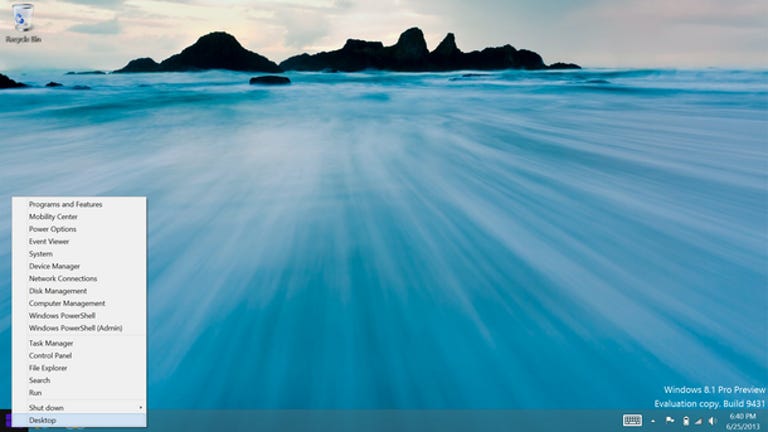Why You Can Trust CNET
Why You Can Trust CNET Microsoft Windows 8.1 review: Improved Windows still torn between tablet future and PC past
There are welcome tweaks and new features in this free OS update, but it's not a game-changer.
Let's get this out of the way up front: Windows 8.1 is not going to change how you feel about Microsoft's current PC operating system. If you were looking for radical overhaul of 2012's Windows 8, or a retro throwback to Windows 7, this isn't it.
The Good
The Bad
The Bottom Line
Instead, this modest update for 2013 is a series of generally positive tweaks and updates to Microsoft's forward-thinking OS, and a clear attempt to change the tenor of the conversation about Windows 8. So much so, that from the hype coming out of Microsoft and some of its hardware partners, you'd think that Windows 8.1 was a completely new product, instead of simply the kind of rolling OS update we've all become used to from both Windows and OS X. (In other words, think "Windows 8, Service Pack 1.")
What you're left with is an OS that still feels like an awkward compromise between the traditional "desktop" Windows and the touch-centric, tablet-optimized future that looks and feels exactly like Windows Phone. That said, the current generation of available hardware -- laptops, hybrids, tablets, and even touch-screen desktops -- is markedly better and more diverse this time around.
If you're looking for the executive summary, it's this: Current Windows 8 users should grab this free (for current Windows 8 users, $119 if you don't already have Windows 8), and useful, update without delay. It's a no-brainer. If you have a legacy Windows 7 system and haven't taken the Windows 8 plunge yet, there's still no reason to. And finally, if you've been holding off on a new PC purchase hoping Windows 8 gets "fixed" to your satisfaction, this isn't going to turn you into a fan, but Windows 8 has already the default on nearly every new PC for the past year, so you're only delaying the inevitable.
Fixing a perception problem
The problems with Windows 8 are many, in both perception and execution, so it's understandable that Microsoft would like a reroll on its grand experiment. From the perception side, Microsoft has managed to earn Windows 8 wide-reaching name recognition, an important goal for any consumer brand. Unfortunately, many who know the name have a negative association with it, and only know it as something to be avoided. In some cases, that's because of a poor initial hands-on experience, but more likely because of bad word of mouth, or just because the tile-based interface doesn't fit their existing definition of how a computer should work.
A bit of a rebranding is in order, at least based on the number of reader comments and e-mails I've seen asking if a particular system can be ordered with Windows 7, or proclaiming that they're holding off on buying a new PC because they're wary about Windows 8.
But the issues Microsoft hopes to address in Windows 8.1 aren't entirely about poor public perception. The switch to a tile-based, largely app-based, interface is a radical one for PCs, even if tablet and phone users have been living that way for years. It deserves credit for breaking away from the desktop and folder-based structure in use since the early days of Windows, and shows an understanding that both computer hardware, and the way we use computers, has changed radically since the Windows 3.X days.
Serving too many masters
The ambitious plan for Windows 8 was that one OS would be equally at home on 27-inch all-in-one PCs, 8-inch tablets, 13-inch flip-and-fold hybrids, midsize non-touch laptops, and everything in between.
What happened in reality is that Windows 8 tried to shoehorn the same software into too many disparate types of hardware, a problem awkwardly semi-solved by including both the tile-based Windows 8 interface and a largely separate traditional desktop mode (so separate that it required its own siloed version of IE10).
In the end, Windows 8 didn't fully align itself with either the traditionalists or the growing tablet/touch movement, and Windows 8.1 does little to fix this underlying problem. You still have an OS that's afraid to fully commit one way or the other.
The tile interface, originally called Metro, isn't flexible enough for many of the more traditional PCs still being made and sold. Without a touch screen, many of its basic navigation functions are laughably difficult to use, requiring unintuitive mouse or touch-pad gestures and swipes, and keeping relevant information off the screen in favor of a streamlined, low-information view. Seriously. Have you ever tried to check the battery life remaining on a Windows 8 tablet or laptop? How about seeing what programs are running, or what Web pages are open in your browser? All require swiping and clicking, not an optimal situation, especially for an on-the-go tablet that you might be one-handing while moving through a busy sidewalk, warehouse, or office.
At the same time, the desktop mode, which resembles the desktop in Windows 7 or other previous versions of Windows, lost just enough functionality in the original version of Windows 8 to be frustrating. Many have lamented the loss of the catchall Start button, even if most of the complainers likely never used it half as much as they now claim. It makes a comeback of sorts in Windows 8.1, with a new icon in the bottom-left corner of the desktop screen. It's called the Start button, but shares little behavior with the classic version.
Welcome back, Start button
The default action when clicking or tapping on the Start button is to take you into the tile interface view, the same task you can accomplish by tapping on the Windows key on your keyboard, the Windows button on nearly every hybrid and tablet, or the Windows icon in the Charms bar that pops up on the right side of your screen. It's exactly the sort of passive aggressive "compromise" that backs up claims that Microsoft has lost touch with what consumers want. Either that, or a street corner three-card Monte game of "find the Start button."
Related Links
As annoying as that is, right-clicking on the new Start button reveals a wealth of actually useful options. A long menu pops up, listing access to the Control Panel, Task Manager, Device Manager, a CMD prompt, search, and more. Basically all the features that I, as a PC reviewer, use all the time, although even casual consumers will appreciate easy access to some of these menus on occasion.
Besides the new Start button, there are several other noteworthy updates and additions that come along with Windows 8.1, many of them detailed in our earlier hands-on coverage here, with my picks for the most important below.
Search everything
One of the most important is an improved search engine. Much like the "everything" search we've had on Microsoft's Xbox 360 console for some time, this new version can search through settings, apps, content, and cloud files, via SkyDrive, the online service Microsoft aims to make as seamless as possible with your local Windows 8 experience. It's a definite improvement over the original search function, which defaulted to searching apps first, then required a further tap or click to search settings, etc.
Boot to desktop
A minor tweak, but one keenly requested by PC enthusiasts, is the ability to boot directly to the old-style Windows desktop. Before Windows 8.1, your PC would boot to the tile interface, and then you'd have to tap on the desktop icon to get back to familiar ground. Just to make sure you don't accidentally set your PC to boot to the desktop if you don't really, really mean to, Microsoft has cleverly hidden this feature under Taskbar > Properties > Navigation.
Snappier Snap views
One of the more useful innovations in Windows 8 was the Snap View mode, where apps could be locked into place, taking up half or one-third of the screen, and running alongside another app. For example, one might have a live TV stream running, and then a social media window next to it. Or a PowerPoint, Skype, and a photo viewer. These were all possible before, but snapping is an easy way to set up an efficient use of your workspace, and the number of apps you can run like this is limited by your screen resolution, and component horsepower.
In Windows 8.1, a 2,560x1,440-pixel display can snap four apps into place, and linking two monitors with that resolution would give you eight (if your CPU and RAM can handle it). A 1,920x1,080-pixel display can comfortably snap open three windows.
A better (looking) app store
One of the features of Windows 8 long cited as the biggest hype with the weakest delivery is the Microsoft app store. Its layout, tiny slivers of apps, lined up row after row, made any kind of visual browsing unsatisfying. Editorial curation, the hallmark of Apple's app stores for both OS X and iOS, was virtually nonexistent, and app shoppers were left with a handful of prime-time apps, such as Netflix and Halo: Spartan Assault, and a hard-to-sort pile of shovelware, including, for example, a dozen-odd unlicensed Super Mario Bros. knockoff apps.
The biggest miss was in PC gaming. Steam, GoG, and other PC gaming download sites and apps seem to be able to offer everything from A-list modern games to casual games, but the Microsoft app store, perhaps in an attempt to make sure every app can run on nearly every machine, offers nothing more taxing than Angry Birds, Jetpack Joyride, and other phone/tablet/browser-level games. Even the highly hyped exclusive Halo game for Windows 8 is essentially an iPad-style game.
In the new store, thus far, there isn't a huge change in the style and quality of the apps offered (although Microsoft now says there are more than 100,000), but there's clearly a sharper eye on presentation and curation. A single app is highlighted with a large image, and next to it is a grid of nine recommended-for-you apps, all of which, in our case, seemed at least marginally interesting. Like the iOS and Android app stores, new, trending, and top paid apps are given a much more visual treatment, and the layout of each app page is much-improved, with the apps' description, user rating and reviews, images, and related app links all on a single page (although it's a wide page that you have to scroll horizontally to get through). On the previous version, much of that information is cut into separate tabs you have to manually click through.
The new Windows app store also allows for easy auto-updating of apps, and makes recommendations based on your previous purchases, both of which are features you can shut off in the options if you want to do everything manually.
Browsing with IE11
Microsoft's IE10 Web browser was so tightly intertwined with Windows 8 that I'm not surprised to see it get a Windows 8.1 upgrade. The new version doesn't look or behave much differently than IE10 in Windows 8, which had already made a radical move to a single window with hidden tabs, an address bar at the bottom of the screen, and a simplified options menu that slides out from the right side of the screen. In IE11, you can open more tabs (Microsoft claims up to 100!), and the hidden tabs now default to the bottom of the screen instead of the top.
In one full year of using Windows 8 PCs, IE10 (and now IE11) has shown that it really does perform better than the competition, loading pages faster and scrolling much more smoothly, especially in PCs with lower-end Atom CPUs. That's what happens when you are able to optimize your OS and Web browser so tightly together, and IE and several other Microsoft Windows 8 apps all benefit from this very effective optimization.
Final thoughts
Beyond the new features outlined above, Windows 8.1 will allow you to add personalized images and slideshows to the lock and start screens, improves the camera app, and the updated Bing search has precustomized results pages for notable public figures, from artists to politicians.
While the new features and improvements in Windows 8.1 are all positive changes, that basic disconnect between concept and reality remains. And therein lies the reason Windows 8.1 won't convert you into a fan if you're not already. It's great to have a better app store, contextual menu on the desktop, and more, but many of the underlying frustrations remain.
Is it any easier to change the default search engine in IE to something other than Bing? No, that's still a criminally complicated procedure. Can I see my battery life or even the time at a glance in the main tile interface? No, it's still hidden from view without some sort of user interaction. Is it possible to have two Web browsers, say IE10 and Chrome, both working as Windows 8 apps simultaneously? No. Web browsing for Microsoft appears to be a zero-sum game, and for someone to win, someone else must lose.
It's part of what I consider to be Microsoft's attempt to lock users into an iOS-style walled garden of apps, making it at least difficult for Windows 8 versions of other apps to replace the ones the OS ships with. Do apps such as Steam and iTunes really need to bounce back to the old-school Windows desktop before launching? Of course not. To be fair, Apple, Google, and others do the same thing, try and force you into a connected ecosystem of apps for managing your media, contacts, mail, calendar, and more.
So: Should you upgrade?
What should the average PC user do? My advice on upgrading is as follows:
If you're an existing Windows 8 user, the update is free and largely seamless, and adds some useful new tweaks and features. You should upgrade as soon as possible.
If you're a Windows 7 user thinking of upgrading your legacy hardware, I'd suggest sticking with the OS you have until it's time to buy a new PC. Your Windows 7 PC most likely doesn't have a touch screen, so many of the Windows 8/8.1 features won't do much for you.
If you've been holding off on a new PC purchase because of your dislike for the original Windows 8 release, this update isn't going to change your mind. However, it's likely that your misgivings about Windows 8 are at least slightly hyperbolic, and outside of a handful of specialty PC gaming rigs, any new PC you buy is going to have Windows 8 (now 8.1) on it, so you might as well get used to it.