MacFixIt Answers
MacFixIt Answers is a feature from MacFixIt in which we answer questions e-mailed to us by our readers.
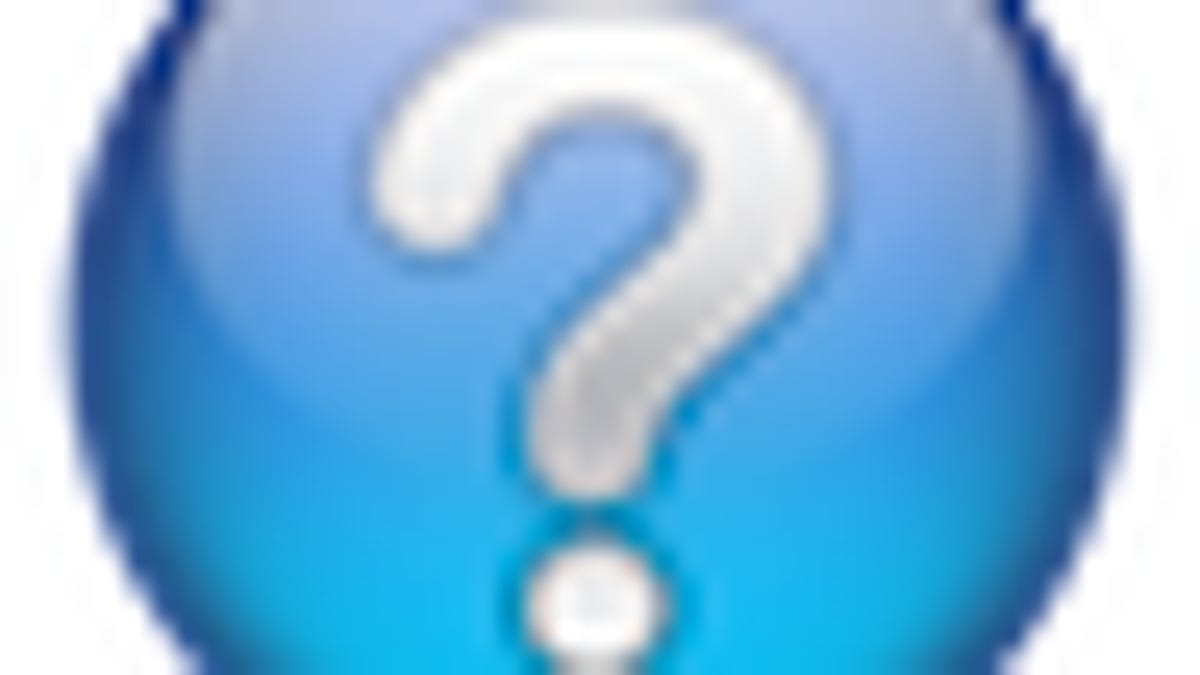
MacFixIt Answers is a feature where we answer questions e-mailed to us by readers. This week, we have questions about powering off versus unplugging peripherals when upgrading, entry fields not working in Address Book, and how to tackle a stubborn iWork demo installation that keeps asking for the serial number after installing a retail copy.
Question: Unplugging versus powering off peripherals when upgrading
MacFixIt reader "Ed" asks:
You mentioned unplugging peripherals, such as external hard drives, during the system software update. Is is sufficient to simply power them off? Are there any known instances when a device (or the computer itself) was powered off and damage occurred during a software upgrade?
Answer:
Powering off the devices should be sufficient. The idea is to keep them from communicating with the system during the update. So whether you unplug them or power them off, it should make no difference. Just be sure the device does not also run on the computer's bus power.
Question: Fields not working in Address Book
MacFixIt reader "James" asks:
I am using snow leopard. In my address book entry I cannot add year to my birthday file whenever i want to add a birthday.
Answer:
This could be from corruption in the Address Book database, but hopefully it is just with your card if it only happens there. If you have a Time Machine backup, try invoking Time Machine while you have Address Book open (use the Time Machine system menu). Then go back and choose your contact card from an earlier date. Hopefully, restoring from the backup will enable proper function of the birthday field. Alternatively, you can try creating a new address book card for yourself, and then choose "Make this my card" from the "Card" menu.
Question: Retail version of iWork still asking for demo serial number
MacFixIt reader "Kenneth" asks:
I downloaded from Apple online their iWork demo to check it out. I subsequently bought the boxed Family Pack iWork 09 from MegaWatts. I installed the boxed iWork 09 software. A message said that it was installed. When I opened the Pages app in the Applications folder, a message appeared saying that I needed to type a serial number. I assumed that this referred to the downloaded demo. This message prevented me from opening Pages, Numbers, or Keynotes. In effect, my boxed software was useless.
I therefore erased every trace of the iWork demo-from the Application folder and the Preferences folder. I re-installed the boxed software. Same message appeared. I repeated the erasing of all traces of iWork 09 from my computer, and re-installed the boxed software. I repeated this process masochistically 6 times, and received the request for a serial number 6 times.
I contacted Apple. A technician patiently worked with me trying everything for about an hour. Message kept reappearing. In despair he suggested that I take the computer to an Apple dealership. What they will do is to backup the info on the computer, reinstall Snow Leopard, and then try to instal the boxed iWork software.
Answer:
You may not have fully removed the iWork demo before you installed the new version. iWork installs multiple resources in a variety of places beyond just the user's preferences folder. Try removing the following items from your system and then running the installation again:
/Macintosh HD/Applications/iWork '09 (folder)
/Macintosh HD/Library/Receipts/iWork09* (any file in this folder that refers to iWork)
/Macintosh HD/Library/Preferences/com.apple.iWork09.plist
/Macintosh HD/Library/Preferences/com.apple.iWork09.Installer.plist
/Macintosh HD/Library/Application Support/iWork '09 (folder)
/Macintosh HD/Library/Application Support/iWork (folder--if present)
/username/Library/Application Support/iWork (folder)
/username/Library/Preferences/ByHost/com.apple.iWork.Pages.NUMBER.plist
/username/Library/Preferences/ByHost/com.apple.iWork.Keynote.NUMBER.plist
/username/Library/Preferences/ByHost/com.apple.iWork.Numbers.NUMBER.plist
/username/Library/Preferences/ByHost/com.apple.iWork.NUMBER.plist
/username/Library/Preferences/com.apple.iWork.Pages.plist
/username/Library/Preferences/com.apple.iWork.Keynote.plist
/username/Library/Preferences/com.apple.iWork.Numbers.plist
/username/Library/Preferences/com.apple.iWork.plist
In addition to these files, iWork stores frequently used items in user caches, which are located in the following location and can be safely removed:
/username/Library/Caches/
After removing all of these files, restart the system and try installing the boxed version of iWork again.
Questions? Comments? Post them below or e-mail us!
Be sure to check us out on Twitter and the CNET Mac forums.

