MacFixIt Answers
MacFixIt Answers is a feature in which we answer questions e-mailed from our readers. This week we have questions on hovering yellow text in Safari, viewing foreign DVDs, iMacs booting to black screens, and the loss of specific character function on keyboards.
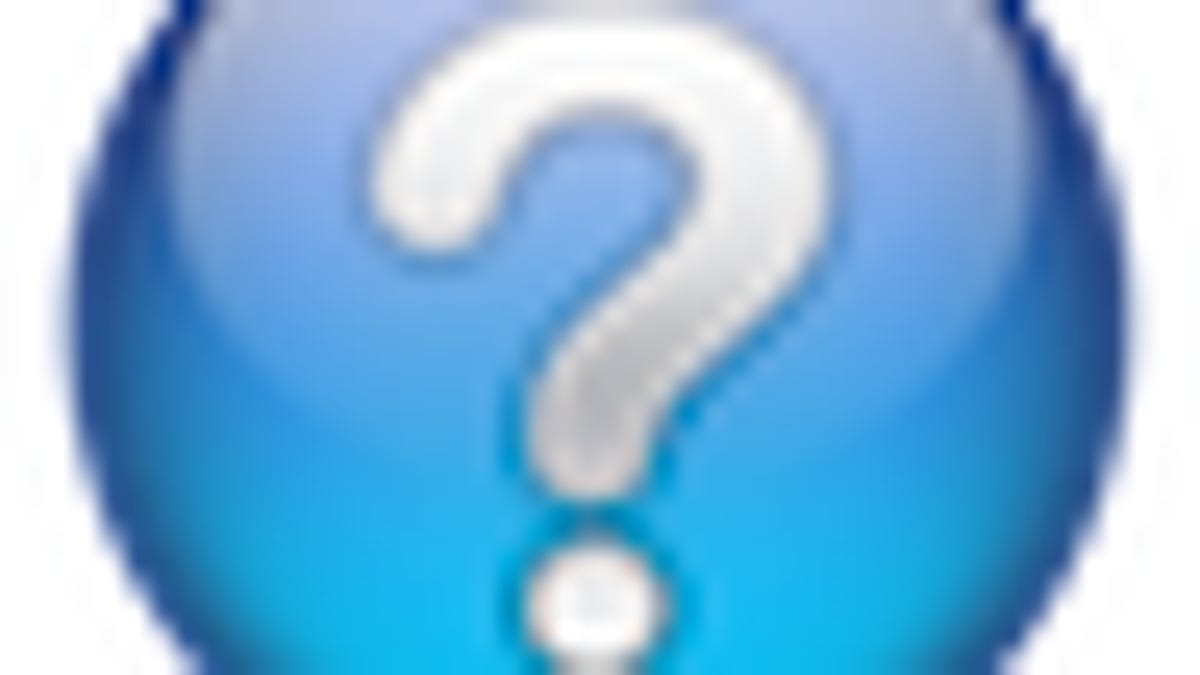
MacFixIt Answers is a feature in which we answer questions e-mailed from our readers. This week we have questions on hovering yellow text in Safari, viewing foreign DVDs, iMacs booting to black screens, and the loss of specific character function on keyboards. We continually answer e-mail questions and while we present a few here, we certainly welcome alternative approaches and views from readers and encourage you to post your suggestions in the comments.
Question: Hovering yellow text boxes in Safari
MacFixIt reader "Norman" asks:
Please tell me what I should do to stop the "hovering" when I place my cursor over a sentence or other words in a Web site.
When I place my cursor over words in a Web site, a yellow text box appears, showing all the technical details about that sentence/words.
I'm not sure the word "hovering" is the correct word, but when the yellow text box appears, it covers what I am reading and is annoying.
When I move the cursor the yellow box containing the details disappears.
Answer:
These are called "tool tips," and you should be able to disable them by entering the following command in the "Terminal" application that is in your /Applications/Utilities/folder (copy and paste it):
defaults write com.apple.Safari WebKitShowsURLsInToolTips 0
After the command has been entered, quit and relaunch Safari. To re-enable them, you can re-enter the command and use a "1" instead of "0" at the end.
Question: Viewing foreign DVDs
An anonymous MacFixIt reader asks:
I have been given DVDs from England that are PAL and area 2. They won't play on my TV/DVD player but will play on my Mac. Is there a way I can convert and copy them so they will play on my TV/DVD player?
Answer:
Many commercial DVDs require the DVD player itself to be set to a given region, and usually the region can only be changed only a given number of times (under 10). If you can view them on your Mac, as well as view other DVDs in Region 1 (North America), then you can definitely try copying the discs either by creating a disc image and then burning it back to DVD, or using a disc-burning suite like Roxio's Toast.
Another option is to rip the DVDs, where you save the movie to a video file on disk; however, this can strip away all menu and chapter options, and limit many of the viewing features such as subtitles. Additionally, it can also degrade the quality of the video.
Question: iMac G5 booting to black video
MacFixIt reader "Sam" asks:
When I try to start up my iMac G5, 2.0 GHz, nothing happens and after a short while i only hear the ventilation noise, no view/video, just a black screen. I thought it might be the video card being damaged (ATI Radeon 9600). Does anyone know about this? Is it possible to fix the video card or is the problem something else?
Answer:
Try turning off the system and then resetting the SMU, which can be done by following the instructions on this Web page: http://support.apple.com/kb/HT1767
You can also try resetting the system's PRAM, which can be done by starting up the system with the Option-Command-P-R keys all held at once. Keep them held while the system goes through a couple of resets, and then release them and allow the system to boot normally.
Do you have any peripheral devices attached to the system (printers, scanners, cameras, etc.)? If so, then remove them when performing these resets.
If those resets do not work, then you will likely need to have the computer serviced. On the iMacs the video card is soldered to the motherboard, so they will have to replace the both if either is malfunctioning.
Question: Loss of lowercase "L"
Another anonymous MacFixIt reader asks:
How do I fix my probLem--suddenLy my "L" on the keyboard wiLL onLy type when I use my shift key--and then its in caps--i have Lost the use of the L key in ower case!!
I did Log onto the computer using the L in Lower case so I guess its a software fauLt and not Hardware--HELP!!!!
Answer:
While this does not sound like a hardware-related issue, it very well could be, so try testing the hardware by plugging in a new keyboard. You can also try booting into Safe Mode to see if the problem persists, and also create a new user account to see if the problem exists there as well. If the problem disappears when using Safe Mode, you likely have a third-party extension running that is interfering with the keyboard, and you would benefit from removing it, or potentially reinstalling OS X. Start by running the latest "Combo" system updater for your version of OS X, but if that does not work, then run the installer on the OS X installation DVD and then be sure to fully update afterward.
If the problem is with your user account then you might have an input manager installed that is interfering with the keyboard. Check your /username/Library/ folder for a folder called "Input Managers" and see if any are installed. Additionally, try removing any login items (set in the Accounts system preferences) and disable other applications you might run at bootup or login.
Questions? Comments? Have a fix? Post them below or e-mail us!
Be sure to check us out on Twitter and the CNET Mac forums.

